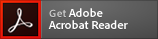Global Site
Breadcrumb navigation
How to Use IR site
- Font size
-
Page header on each page
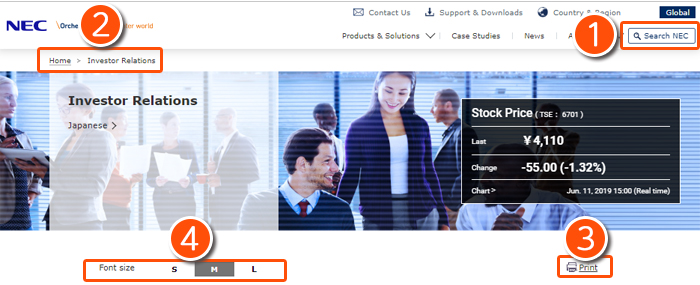
(1)Search engine within the website
In the Search box, type a keyword related to the desired information, then click the search button. When performing a search using multiple keywords, be sure to leave a space between them. A search will then be conducted based on the keywords entered ("AND" search).
The default setting of the scope of the search is "NEC Corporation Website."
For more details, please go to Search help
(2)Topic path navigation
This shows the location of the current webpage.
Each of the topic path links to its webpage.
(3)Print Button
Click the print button to print the screen displayed. The main contents excluding the navigation on the left will be printed.
Printing is possible by using the print function of the Web browser. IR site is designed to print the main contents excluding the navigation on the left.
(4)Text Size
This button is for increasing or decreasing the text size.
The default setting is middle size. Text is resizable by using the text resize function of the Web browser.
IR top page
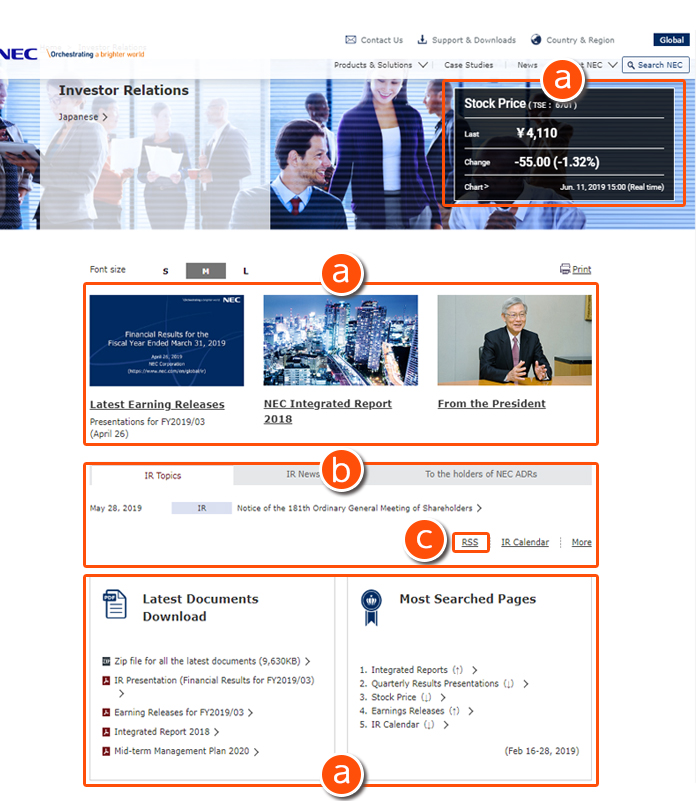
(a)Links to the latest information and popular contents
It takes you quickly to the webpage of the latest earnings releases, latest presentations, popular contents among our shareholders and investors, etc.
(b)IR Topics and IR News
IR Topics shows the latest information for shareholders and investors, such as IR presentation materials or schedules, updates of IR library, etc.
IR News shows helpful news releases for shareholders and investors, about corporate strategies, earning releases, NEC stocks, etc.
(c)RSS
Updates of IR Topics and IR News are sent out together by using RSS.
To receive this information, please register URL below to the RSS reader application.
How to view PDF files or webcast
Presentation materials, printed publication, etc are posted in PDF format. IR presentations are webcasted.
In order to view the PDF files, you will need to download the Adobe Reader. It is available for free download.
In order to view the webcast, you will need to download the Windows Media Player or Real Player. It is available for free download.
To receive the latest updates
Updates of IR Topics and IR News on the top page are sent out together by using RSS.
To receive this information, please register URL below to the RSS reader application
Site Map
The Site Map shows all of the contents of IR site.
The gate pages below explain the outlines of the contents.
To browse the latest information
If the latest materials are not found, clear the browser's cashe and reload the webpage.

 Download the Acrobat Reader
Download the Acrobat Reader